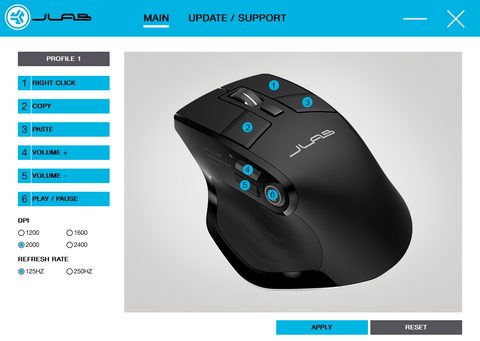Let’s talk functionality real-quick here. Introducing the JLab Work App. For all your customization on your mouse or keyboard whether it be hot keys or even your mouse refresh rate. You can also update your firmware as needed straight in the app! Have a tech support or registration question? Don't fret all our JBuds and Epic Manuals and registration forms are inked directly in the app.
Note: Work App ONLY works when connected via USB dongle.
LET'S GET DOWN TO BUSINESS
When was the last time you copied/pasted anything into a Word doc, Excel sheet, or PowerPoint? Maybe you’re a creative and need the ability to map your most used functions to your mouse or keyboard for ease of use... Heck, maybe you just want to be able to control your music from your computer with the click of a mouse? We've got your back – and designed all the customization you need to create content, crunch numbers, manage projects with the best of them.
The new JBuds and Epic JLab wireless computer keyboards and mice are fully integrated into the JLab Work App. This app allows you to map your day-to-day functions to singular keys or buttons on your mouse and keyboard.
Link to PC desktop app | Link to Mac desktop app
SUPPORT AND HOW TO USE THE APP
First head over to our installer page for the JLab Work App and install either the Windows or Mac version depending on your setup. 
Once you have the app installed it should pull up a screen where you select which product you would like to customize. Reminder that the Work App ONLY works if you are connected via USB dongle.
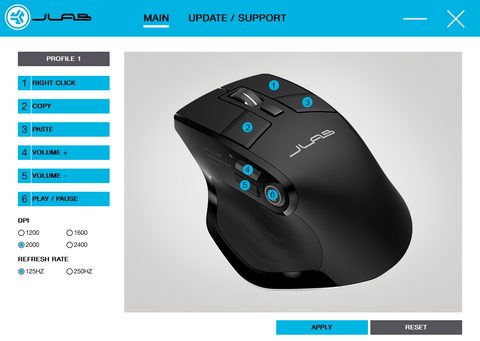
From there you can choose which Profile you wish to customize. Then, as pictured above, there is a layout of all the buttons where you can select different actions. The numbers on the left side of the screen correspond with the buttons labeled numerically on the picture to the right. Once you are done, press the blue "APPLY" button at the bottom right-hand corner of the screen to apply your changes
If you wish to start over on your customization or want to restart it back to the original settings click on the "RESET" button on the bottom right-hand corner.
EXAMPLE SET-UPS
Here’s some examples set-ups of how you can use JLab Work products alongside the JLab Work App to make your (work) life an absolute breeze.
PRODUCTIVE WORK WARRIORS
So you’re a Microsoft Office wizard? Maybe an analyst, a coder, or a developer?
Constantly needing to copy and paste or even open or close your tabs/applications? You can map the extra buttons on your JLab Mouse to do just that. While connected to your 2.4ghz connection, all it takes is a couple clicks and now you have your mouse set to copy and paste with just the click of a single button on the mouse...And by mapping your keyboard function buttons to insert rows. Your productivity has immediately leveled up, and we’re so stoked we’ve been able to help.
Here’s your setup:
Button 1: RIGHT CLICK
Button 2: COPY
Button 3: PASTE
Button 4: Shift + Spacebar (Select Row)
Button 5: Ctrl + N (New Workbook
Button 6: SCREENSHOT

CONTENT CREATOR
You’re a photographer? A designer? A content creator? Living in a production world your workflow must be quick and easy. That’s why we built keyboards and mice to work for you!
Living in photoshop/premiere you say? Constantly clipping, editing and needing a full screen view? Map your specific key commands to a singular button on your mouse or keyboard in order to speed up your editing time. It really is that easy!
Button 1: RIGHT CLICK
Button 2: COPY
Button 3: PASTE
Button 4: Command + Z (UNDO)
Button 5: V (selection tool, which you usually go back to after doing something else)
Button 6: Command + S (save)

DAILY USER
You’re used to your daily workload... And you’re quick regardless...But your one constant is the need to easily manage your playlist while you're cooking away on your laptop computer. Now with the JBuds or Epic keyboard and mouse you can map the extra buttons to control the volume, skip tracks, and even play and pause your favorite playlist while you’re grinding the workday away until 5pm.
Now for the most fun roles in a company. You’re likely in sales, marketing, project management, or even operations. Let’s look at your setup below:
Button 1: RIGHT CLICK
Button 2: COPY
Button 3: PASTE
Button 4: VOLUME UP
Button 5: VOLUME DOWN
Button 6: PLAY/PAUSE